MAKING CURLING RIBBON
WITH PHOTOIMPACT 10
OPEN A NEW IMAGE
CHOOSE THIS SHAPE FROM THE PATH DRAWING TOOL
draw the path like this
give the ribbed edge effect with this setting:
click photo, noise add noise, click option, and adjust the setting;
put the variance number as much as you like - I put 30 for my curling ribbon.
check the monochromatic box - distribution choose varied.
NOW WE ADDED THE TOUCH
to make it look realistic, go to BRUSH TOOL setting
adjust the setting depends of your like
mine is: shape 50 trans 0 soft edge 50
choose the texture you like, mine is paper 26 colour white
after the brushes, duplicate the object and flip it horisontally, and put together like this
give it a shade with the burn and dodge tool
combine the two shapes together (merge as
single object)
after that duplicate them as much as you like and arrange the shape so it looks curl,and them merge them as single object.
here is the finishing result of mine - 
try it with the different size, brush texture, or even paint on edges effect..
you will amaze how you can get different kind of curl ribbon, just as you like!


luv,
Sari
GULAI AYAM
17 years ago

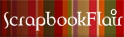


No comments:
Post a Comment