
You wil need:
Photoimpact version 7 or higher
(I'm using PI10)
Simple Filters Pluggin you can download here
if ou need instruction how to installing filter and pluggin go to here
Photo of your choice
lets started:
1. Open a blank new page 12x12 inch (the standart size for scrapbook kit, but you can make it smaller than the above size, as the big size will make the workshop go slow)
2. Open the image you choose, duplicate it, paste it in the blank page we open before, resize it to 300x300 pixels
i'm using picture from martha steward site.
3. Go to Photo, Blur, Gaussian blur, klik option reduce to 5-25pixels (depends on the picture, since I have small picture, and I resize it to 300 x300 pixels, the image become smaller, so it blur already, so I just reduce the gaussian blur to 5 pixels more)
4. Go to Effect, fills and textures, klik puzzle, go to option, square size - adjust the number until there are no partial blocks showing on any of the edges (mine 30), choose the background colour (I love working with white background)
5. if you want the lines wavy, go to effect, distort, ripple, option,
direction = edge
frequency = low
amplitude = 60
ok
6. Go to Effect, Simple, Diamond
7. Resize it to 1000-1500 pixels into 1000-1500 pixels
8. Go to effect, all, textures filters, choose effect emboss.
the reason we should resize the pixels to 1000-1500 because we want to see the texture when we work with the small page/fit window, but when we resize it to 12x12 inch is the texture not going blurred.
9. resize the puzzle to 12x12 inch or 3600x3600 pixels
10. save it as jpg
you are done. Try experiment with the other size, pictures and textures
here is my result with the above picture;
GULAI AYAM
17 years ago

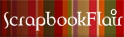


No comments:
Post a Comment